If you’re creating a batch of points that have the same description or elevation, you can change the Prompt toggle from Manual to Automatic and then provide the description and elevation in the default cells. For example, if you’re setting a series of test pits with variable elevations, you can establish settings as shown in the Figure.
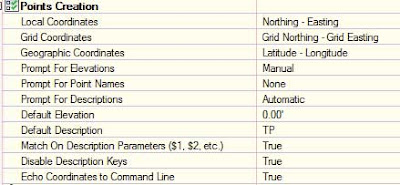 |
| Default settings for placing tree points at an elevation of 10'. |
Also note that the use of description key sets can be disabled in the creation of points, when the Disable Description Keys option is changed from the default False to True. The status of this toggle also defines the availability of options in the Default Styles section of the dialog. When the toggle is set to allow the use of key descriptors, then the Default Point and Label Style options are grayed out since the descriptors will define those settings. But when the use of key descriptors is disabled, the default styles for points and labels can be customized. However, the default styles used in the creation of points can be changed even with the description keys enabled.
