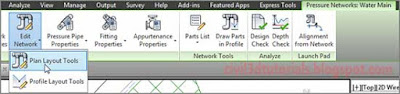One way to edit a pressure network is to use the Pressure Network Plan Layout ribbon tab, which is the same one that you used initially to create the pressure network. To launch the ribbon in Editing mode instead of Creation mode, you select a component of the pressure network and then click
Edit NetworkPlan Layout Tools (see Figure 15.8).
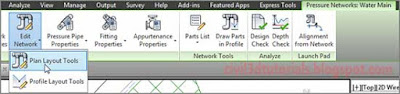 |
| Figure 15.8 Launching the Pressure Network Plan Layout ribbon tab by clicking the Plan Layout Tools command. |
To use the Plan Layout Tools command to make edits to your pressure network design, follow these steps:
- Open the drawing named Editing a Pressure Network Using the Plan Layout Tools.dwg located in the Chapter 15 class data folder.
- In the left viewport and the lower-right viewport, zoom in to circle D2. Click the elbow located near the center of the red circle at D2, and press the Delete key to delete it.
- Click one of the pipes to display the Pressure Networks ribbon tab. Then click Edit NetworkPlan Layout Tools.
- On the Pressure Network Plan Layout ribbon tab, do the following:
- Verify that Road FG is the selected surface.
- For Cover, enter 4.5 (1.5).
- Select 6 INCH (150mm) DUCTILE IRON as the pipe size.
- Select 6 INCH (150mm) ELBOW 45 DEG as the fitting.
- Click Add Fitting; then click the end of either pipe within the D2 circle. Press Esc twice to end the command and clear the selection. If the fitting is turned the wrong way, click it and use the arrow grip to flip it in the right direction.
- Click the pipe that is not connected to display its grips. Click the diamond-shaped grip; then click the new fitting to connect the pipe to the fitting. Press Esc to clear the selection of the pipe.
- Delete the 90 fitting at circle E, and repeat steps 5 and 6 to replace it with a 45 fitting.
- On the ribbon, select 6 INCH (150mm) TEE as the current fitting.
- Delete the 90 fitting at circle F2, and repeat steps 5 and 6 to replace it with a 6 INCH (150mm) TEE.
- In the plan view on the left, click the newly created tee; then click the northern plus sign grip. Snap to the center of circle H to create a new pipe. Press Esc twice to end the command and clear the selection.