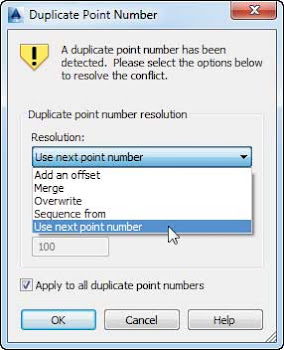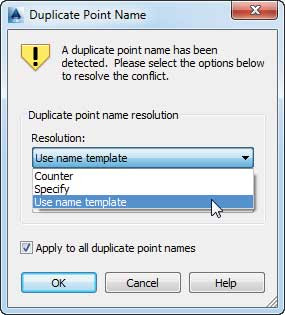Civil 3D does not allow two points to share the same point number or name. If a duplicate point number is detected, Civil 3D will warn you and ask you how you would like to handle it.
The Duplicate Point Number dialog allows you to take action. You have several options in the Resolution drop-down.
- Add An Offset
- This option allows you to add a value to all incoming points. Specifying an offset of 1000 would turn 1, 2, and 5 into 1001, 1002, and 1005.
- Merge
- If the existing point has a description but no elevation and the incoming point has an elevation and no description, Civil 3D will fill in the gaps with the incoming information. If there is no missing data and the coordinates are identical, the incoming point will be ignored. Be careful using Merge; it will behave similar to the Overwrite option if the coordinates don’t match.
- Overwrite
- This option deletes the existing point and replaces it with the incoming point.
- Sequence From
- This option will restart the numbering at a higher value. Unlike with adding an offset, the original point number is ignored. Setting a sequence from 1000 would turn 1, 2, and 5 into 1001, 1002, and 1003.
- Use Next Point Number
- The default option in the Resolution drop-down, Use Next Point Number, finds the next-available point number and assigns it to the point on import.
Point numbers are assigned using the Point Identity settings in the Create Points dialog or the point file from which they originated. To list available point numbers, enter
ListAvailablePointNumbers on the command line, or select any point to open the COGO Point contextual tab and choose
COGO Point Tools ➢ List Available Point Numbers.
In the case of duplicate point names, options exist to ensure that you keep these unique as well.
The Duplicate Point Name dialog gives you options to resolve duplicates. In the Resolution dropdown you will find the following options:
- Counter
- This option takes the name and adds a numeric counter. For example, if you are attempting to import duplicate number V100, the new name will become V100(1).
- Specify
- This option lets you type in the name you want for the new point. Even though names are optional for points in general, this option requires you to key in a name before allowing you to proceed.
- Use Name Template
- This is the default option, which looks back at the point-creation command settings. The existing point name is ignored and overridden by the setting from the point name template.
Please note that for both of the options for dealing with duplicates a check box in the dialog box allows the selected resolution to be applied automatically to all the conflicts found. If you’d rather apply the same resolution to all the conflicts rather than select the resolution on a point-by-point basis, make sure to check that box.