 You can access many point properties through the Point Editor in Panorama.
You can access many point properties through the Point Editor in Panorama.- Continue working in the drawing from the previous exercise or open 0305_PointCreation_FINISHED.dwg or (0305_PointCreation_METRIC_FINISHED.dwg) and choose a point (or several points).
- From the COGO Point contextual tab ➢ Modify panel, select Edit/List Points.
Panorama brings up information for the selected points (see Figure 1).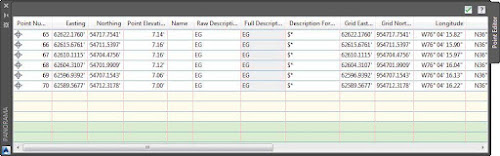
Figure 1: Edit points in Panorama.

- Highlight the Points collection (see Figure 2).
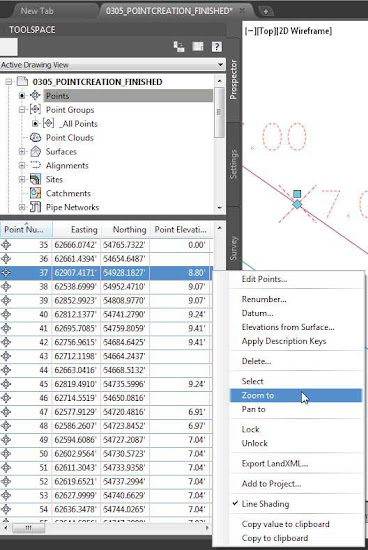
Figure 2: Prospector lets you view your entire Points collection at once. - In either location, right-click the point or points you want to examine and select Zoom To.Prospector works like a spreadsheet in many ways. You can sort by any column by clicking the heading of the column. Clicking the column a second time will sort the data in the opposite order. For example, if you’d like to list your points alphabetically by description, click the Description column heading.
- Click the Raw Description column heading to re-sort the points.
- You can close Panorama for editing the points and close the file.It is up to you whether you want to save any modifi cations to the file.Also note that the same interface is available for editing points when dealing with point groups.
===o0o===
- Graphic Point Edits
- Panorama and Prospector Point Edits
- Point Groups
- Changing Point Elevations
