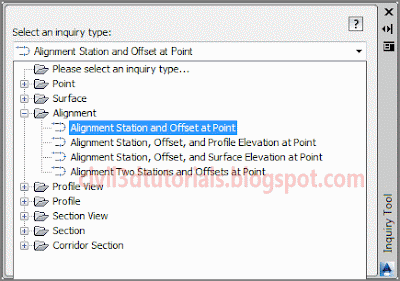Most of the time, you’ll be the one providing the information for a drawing. Sometimes, however, you need your drawing to tell you something. That’s where the
Inquiry Tool comes in. The Inquiry Tool is a separate window whose sole purpose is to give you information about things in the drawing. There is a long list of drawing items from which to choose, and beneath each item is a list of things that you can ask about.
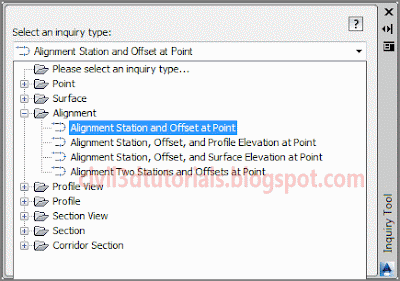 |
| The Inquiry Tool showing a partial list of available inquiry types. |
To try the Inquiry Tool, follow these steps (
you should still have User Interface.dwg open from the previous exercise):
- On the Analyze tab of the ribbon, click Inquiry Tool.
- Under Select an inquiry type, select Point ➢ Point Inverse.
- When prompted to Specify the first point, hold down the Shift key, right-click, and select Endpoint on the contextual menu that appears.
- Click the southwestern endpoint of the line you drew earlier.
- Use the Shift+right-click combination again to select Endpoint, and then click the opposite end of the line for the second point.
- Scroll down to the Direction and Horizontal Distance values in the Inquiry Tool window.
Note that they show the same bearing and distance that you entered earlier.
Tips :You may need to zoom in to accurately pick the end of the line.