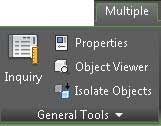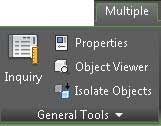
As with AutoCAD, the ribbon is the primary interface for accessing Civil 3D commands and features. When you select an AutoCAD Civil 3D object, the ribbon displays commands and features related to that object in a
contextual tab. If several object types are selected, the Multiple contextual tab is displayed. Use the following procedure to familiarize yourself with the contextual tab of the ribbon:
- Open 0102_Example.dwg or (0102_Example_METRIC.dwg).
- Select the parcel label reading .Notice in the Parcel contextual tab that the Labels & Tables, General Tools, Modify, and Launch Pad panels are displayed.
 |
| The Parcels contextual tab within the ribbon |
- With the Parcel still selected, click a parcel line and notice the display of the Multiple contextual tab.
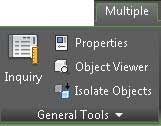 |
| When more than one object is selected, the Multiple contextual tab appears. |
- Use the Esc key to cancel all selections.
- Reselect a parcel by clicking one of the numeric labels.
- Select the down arrow next to the Modify panel name.
- Click the pin at the bottom-left corner of the panel to keep it open.
- Select the Properties command in the General Tools panel to open the AutoCAD Properties palette.Notice that the Modify panel remains open and pinned until the current selection set changes.
You can check your finished drawings against the completed file,
0102_Example_FINISHED.dwg or
(0102_Example_METRIC_FINISHED.dwg).
Styles and More Styles
Civil 3D uses styles to define the graphic display of its objects and labels. Styles control everything from which layer your surface contours will be displayed on to the number of decimal places displayed in a label.
Civil 3D has an extensive number of options when it comes to how you want your design elements to look. It is easy to get bogged down in the intricacies of object and label style creation. Before getting deep into style management, it is desirable to learn and understand the functionality of the Civil 3D environment. Once you have an understanding of how the tools operate, you can then define how your designs are represented graphically.
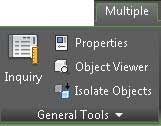 As with AutoCAD, the ribbon is the primary interface for accessing Civil 3D commands and features. When you select an AutoCAD Civil 3D object, the ribbon displays commands and features related to that object in a contextual tab. If several object types are selected, the Multiple contextual tab is displayed. Use the following procedure to familiarize yourself with the contextual tab of the ribbon:
As with AutoCAD, the ribbon is the primary interface for accessing Civil 3D commands and features. When you select an AutoCAD Civil 3D object, the ribbon displays commands and features related to that object in a contextual tab. If several object types are selected, the Multiple contextual tab is displayed. Use the following procedure to familiarize yourself with the contextual tab of the ribbon: