To edit pipe network labels profile view of your drawing, complete these steps:
- Open the drawing named Editing Labels in Profile View.dwg located in the Chapter 16 class data folder.
- In the upper-right viewport, click the first structure label (STMH-02), and then click the square grip at the top of the label and drag it upward to a clear area in the drawing. Note that this grip is constrained to up and down movements. This is because the grip is located at the dimension anchor.
- Press Esc to clear the previous selection. Click the second structure label (INLET-04), and then click Label Properties on the ribbon.
- In the Properties window, change Dimension Anchor Option to Below. The label flips to a downward position but is still overlapping the structure.
- Click the square grip at the top of the label. Then click the Ortho Mode button at the bottom of your screen, and move the label downward until the end of the line is at the bottom of the structure.
- Repeat steps 3 through 5 for the third structure label (INLET-05). With the label edits you have made, the annotation of the pipe network in profile view has been greatly improved. Compare the result in Figure 16.13 with the initial placement of the labels in 16.12.
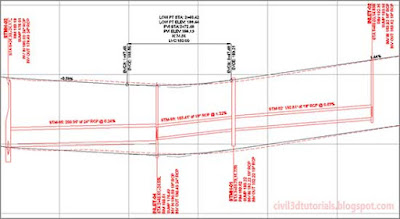
Figure 16.13 Pipe network labels in profile view that have been edited to improve readability


Tips:Ortho mode restricts the movement of your cursor to up, down, left, and right. This will help you keep the label aligned with the structure as you move it down.
- Creating Labels in Profile View
- Editing Labels in Profile View
