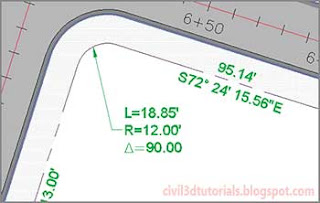You can use a number of methods to graphically edit parcel segment labels. The labels are equipped with special grips that enable you to move them easily. You can also capitalize on their built-in dragged state in areas where there is not enough room for the label to be placed right on the line or curve. In addition, you can flip labels to change which side of a line or curve they are placed on, and you can reverse labels to change a NE bearing to SW and vice versa.
- Open the drawing named Editing Labels Graphically.dwg located in the Chapter 13 class data folder. The drawing is zoomed in to lot 68.
- Notice the bearing and distance labels for the west sides of lots 68 and 62. The bearing is listed twice, which is redundant. Click the label on the west side of lot 68, and then click Label Properties on the ribbon.
- In the Properties window, change Line Label Style to Bearing. Close the Properties window.
- With the label still selected, click Flip Label on the ribbon. The label is now displayed on the west side of the line.
- Click the diamond-shaped grip of the label, and slide it south to the line that is shared between lots 68 and 62. This bearing will now serve both lots.
- Notice that this is a NE bearing, while those to the east are SW bearings. With the label still selected, click Reverse Label on the ribbon. The bearing now reflects a SW orientation.
- Press Esc to clear your current selection, then repeat steps 2 through 4 for the label on the west side of lot 62 using a label style of Distance. The label should now show only the distance, and it should be located on the east side of the line.
- Use the Add Labels command to add a new distance label to the west side of lot 68. Don’t forget to flip the label so that it is shown on the inside of the lot.
- Click the curve label at the northwest corner of lot 68. Click the square grip and drag it to the south and east. Place it in the open space between the lot 68 area label and the northwest corner of the lot. The label is reoriented and a leader appears that points back to the curve (see Figure 13.5).
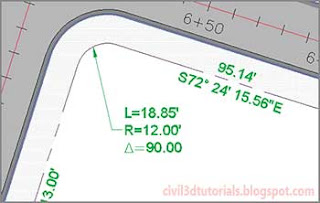 |
| Figure 13.5 A curve label that has been dragged away from the curve to reveal its dragged state |
- Continue moving, flipping, and reversing labels to improve the readability of the drawing and remove redundant bearings. Assign new styles where applicable.