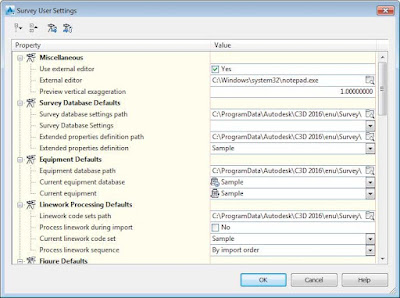Before any project-specific data is imported, you should do a bit of initial setup to improve the translation between the field and the office. For this discuss you will need to see your Survey tab in Toolspace. If you do not see this tab, click the
Survey button on the
Home tab
➢ Palettes panel.

Your survey database defaults, equipment database, linework code set, and the figure prefix database should be in place before you import your first survey. You can find the location of these files by going to
Toolspace ➢ Survey tab and clicking the
Survey User Settings button in the upper-left corner of the palette. The dialog shown in
Figure opens.
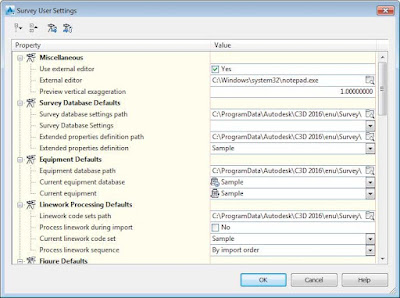 |
| Survey User Settings dialog |
The survey database settings path points to the locations of the equipment database, figure prefix database, and linework code sets. Note that these files are separate from the Civil 3D template. These databases are separate files that reside in
C:\ProgramData\Autodesk\C3D 2016\enu\Survey\ by default. It is common practice to place these files on a network server so your organization can share them. You can set these paths while installing the software. Otherwise, change the paths in the
Survey User Settings dialog on each individual computer, and they will “stick” regardless of which drawing you have open.
 Before any project-specific data is imported, you should do a bit of initial setup to improve the translation between the field and the office. For this discuss you will need to see your Survey tab in Toolspace. If you do not see this tab, click the Survey button on the Home tab ➢ Palettes panel.
Before any project-specific data is imported, you should do a bit of initial setup to improve the translation between the field and the office. For this discuss you will need to see your Survey tab in Toolspace. If you do not see this tab, click the Survey button on the Home tab ➢ Palettes panel. Your survey database defaults, equipment database, linework code set, and the figure prefix database should be in place before you import your first survey. You can find the location of these files by going to Toolspace ➢ Survey tab and clicking the Survey User Settings button in the upper-left corner of the palette. The dialog shown in Figure opens.
Your survey database defaults, equipment database, linework code set, and the figure prefix database should be in place before you import your first survey. You can find the location of these files by going to Toolspace ➢ Survey tab and clicking the Survey User Settings button in the upper-left corner of the palette. The dialog shown in Figure opens.