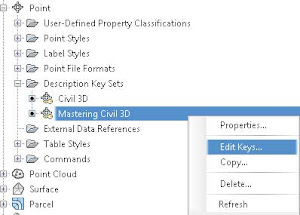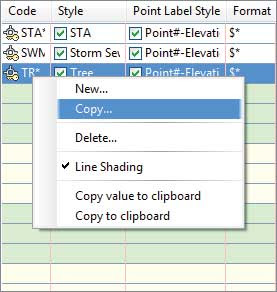To enter the individual description key codes and parameters, expand
Toolspace ➢ Settings tab
➢ Point ➢ Description Key Set. Right-click the description key set, as illustrated in
Figure 1, and select Edit Keys. The DescKey Editor in the Panorama interface appears.
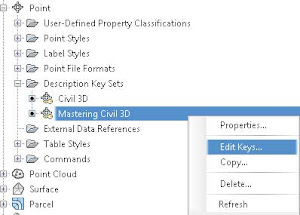 |
| Figure 1: Editing a description key set. |
To enter new codes, right-click a row with an existing key in the DescKey Editor and choose
New or
Copy from the right-click menu, as shown in
Figure 2.
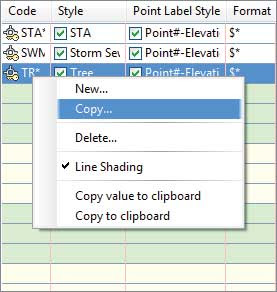 |
| Figure 2: Creating or copying a description key. |
In the following exercise, you’ll create and populate a description key set.
- Continue working in your 0201_SurveySetup.dwg file. You must have completed the previous exercise.
- From the Toolspace ➢ Settings tab, expand the Points branch, right-click Description Key Sets, and click New.
- In the Description Key Set – New DescKey Set dialog, type Mastering Civil 3D in the Name field. Click OK to continue.
- From the Toolspace ➢ Settings tab under the Points branch, expand Description Key Sets, right-click the Mastering Civil 3D description key set, and click Edit Keys.
The DescKey Editor will open in Panorama.
- Create the description keys in Table by right-clicking a description key line in the list and clicking New or Copy.
Table: New description keys
| Code | Style | Point Label Style | Format | Layer |
|---|
| BB* | Elevation Marker | Elevation Only | $* | V-NODE-TOPO |
| BLDG* | Linework | No Display | $* | V-NODE-BLDG |
| CL* | Elevation Marker | Elevation Only | $* | V-NODE-TOPO |
| DL* | Elevation Marker | Elevation Only | $* | V-NODE-TOPO |
| DW* | Elevation Marker | Elevation Only | $* | V-NODE-DRIV |
| EC* | Elevation Marker | Elevation Only | $* | V-NODE-CONC |
| EG* | Elevation Marker | Elevation Only | $* | V-NODE-GRVL |
| EP* | Elevation Marker | Elevation Only | $* | V-NODE-PVMT |
| FH* | Hydrant (existing) | No Display | $* | V-NODE-WATR |
| GS* | Elevation Marker | Elevation Only | $* | V-NODE-TOPO |
| GUY* | Guy Wire | No Display | $* | V-NODE-POWR |
| IPF* | Iron Pin | Description Only | IRON PIN (F) | V-NODE-PROP |
| IRF* | Iron Pin | Description Only | IRON ROD (F) | V-NODE-PROP |
| MB* | Mailbox | Description Only | MAILBOX | V-NODE-SITE |
| PED* | Telephone Pedestal | Description Only | T PED | V-NODE-COMM |
| PP* | Power Pole | No Display | $* | V-NODE-POWR |
| PROP* | Linework | No Display | $* | V-NODE-PROP |
| TB* | Elevation Marker | Elevation Only | $* | V-NODE-TOPO |
| TREE* | Tree | Description Only | $1“ $2 | V-NODE-TREE |
| TRANS* | Transformer | Description Only | TRANS | V-NODE-POWR |
| WM* | Water Meter | Description Only | $* | V-NODE-WATR |
| WV* | Water Valve | Description Only | $* | V-NODE-WATR |
You may have noticed an extra description key on the list called New DescKey, which was created by default when the description key set was made. This description key can be deleted by clicking it and selecting Delete from the context menu. Another option would be to edit the entry to represent a description key you need.
When this exercise is complete, you may close the drawing. A saved copy of this drawing
0201_SurveySetup_FINISHED.dwg or
(0201_SurveySetup_METRIC_FINISHED.dwg).
===o0o===